Location of work settings
ACIC police checks require the collection of location information for all checks which are run.
This location data includes the town/suburb and the state of the employment or volunteer position.
Location of work options
There are three options for how this data can be provided:
(a) The candidate can specify their location of work as part of the check lodgement
(b) The location of work can be hard-coded as a configuration on the billing code
(c) The location of work can be set to the candidate's residential address
You can choose this option for each of your co-branded sites.
Choosing your location of work preference
1. Login to your integration dashboard
2. In the left-hand navigation menu, choose the CO-BRANDED SITES item
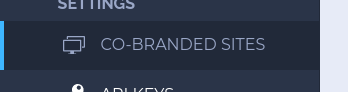
If you do not see the CO-BRANDED SITES menu item in the left navigation menu, then you do not have access to this feature and you will need to request access from your account manager.
3. Choose the co-branded site you would like to update
In many cases you will only have a single co-branded site on your account.
4. Click on the Settings tab
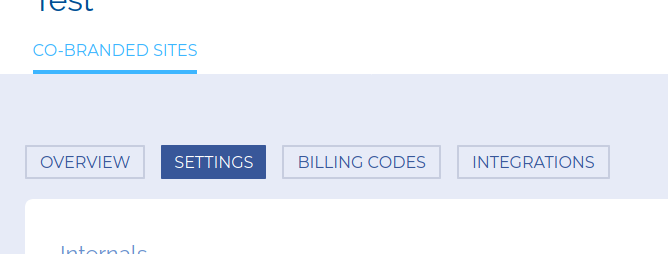
5. In the Police Checks section, find the field Location of work.
6. Choose the option for how you would like to supply the location of work data.
7. Click the green Save button at the bottom.
Setting location of work for billing codes
Before you can set the location on your billing codes, you will need to switch your site to use billing codes for the location data.
1. Bring up the co-branded site as per steps 1 to 3 above.
2. Click the Billing Codes tab
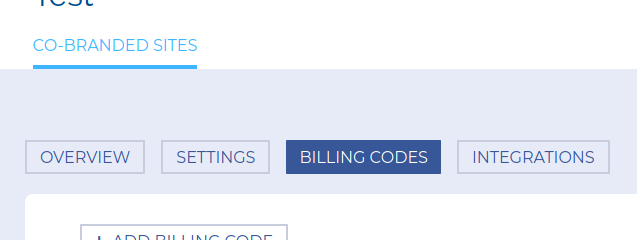
3. Choose the billing code you would like to update
4. Enter the location of work (suburb or town) and the state of work into the fields.
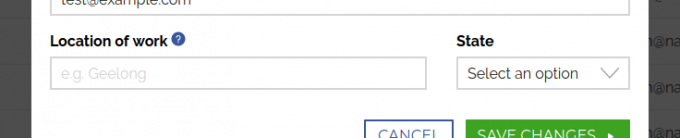
5. Click the Save button
6. Repeat steps 3 to 5 for all other billing codes.
API Integrations
If you are making use of an api integration, the location of work settings will be as per the co-branded site configuration.
There is currently no option for supplying this data as a part of the integration, it can only be supplied using co-branded configuration, or by having the candidate supply the details directly.